In this article, you will learn How to change passwords in TP-Link Router, D-Link Router, and NetGear. The steps to change the password from any device like a laptop, PC or mobile are almost the same.
However, the IP address addressing method is only applicable to Windows computers.
Now the question arises What are Routers?
So, routers are networking devices that transfer the data or packets of data between Computer Networks. It consists of different types of routers, such as Wireless Routers, Broadband Routers, Core Routers, Edge Routers and so on.
In the upcoming parts of the article, our main focus is on a few wireless routers like TP-Link, D-Link and NetGear. Let’s have a look at how to change the Wi-Fi password in the above-mentioned routers.
Firstly, use the following steps to set up the WiFi router to enter the router system, and change the WiFi password.
Steps to find the IP Address of the Router are given below-
- Firstly, click on the WiFi icon.
- Click on the Properties.
- Finally, you will see all the properties of your wireless. Here you can see the IPv4 DNS server: 192.168.0.1. So that it is 192.168.0 the IP address of WiFi Router.
How To Change WiFi Password?
In the following section, you will get information about how to change the password of different routers by using a PC.
TP-Link Router
About
TP-Link router can connect a Local Area Network (LAN) to the Wide Area Network (WAN), i.e., from a residential area to the Internet. Depending on the router model, either wired or wireless, or both devices are supported on the LAN side, allowing a computer or device to connect to the router via a wired or wireless network. The router consists of the ethernet port on the WAN side, where the internet connection may be terminated.
Change the WiFi Password for TP-Link Router
- Enter IP Address 192.168.0.1
The above-mentioned IP address is the default IP address for TP-Link routers, and you can also check the IP address by using the steps mentioned above.
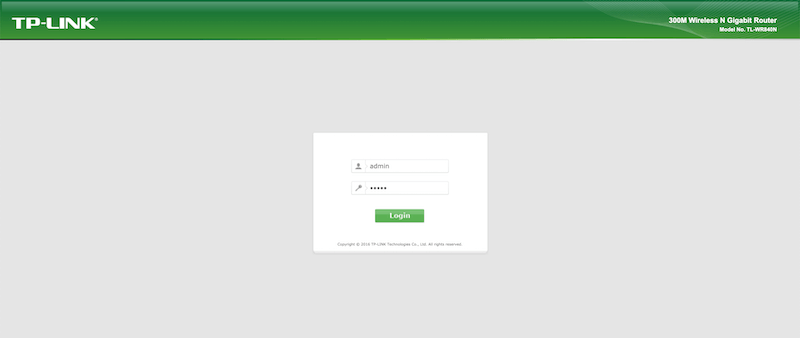
- Use the default login username, which is Admin, and the default password, which is password.
- Now jump to the Wireless and Wireless security section, where you can change the password accordingly.
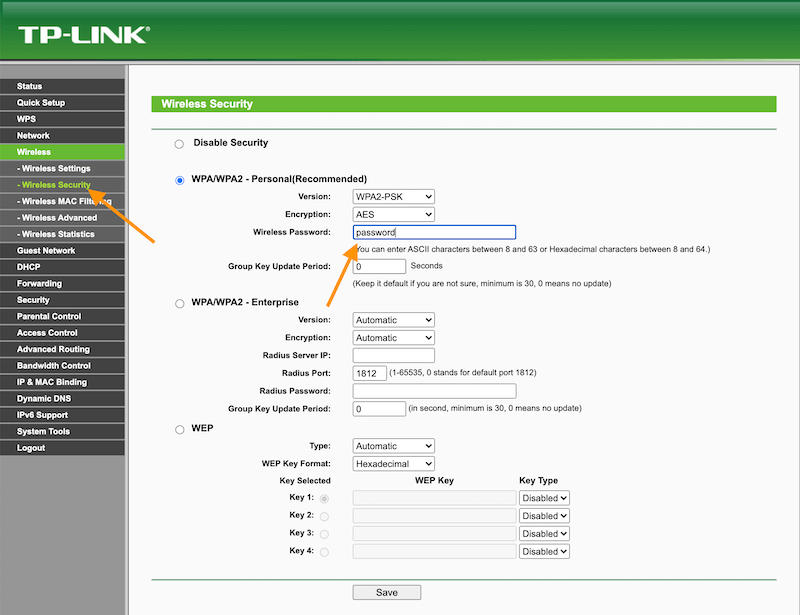
- Save it.
D-Link Router
About
The router D-Link allows you to connect more devices to the internet in comparison to the other routers. using this router, you can expand your business network by providing enough connection ports to not only allow the computers on your system to be included, but any number of devices your business uses, from printers to security cameras.
It is also helpful in including network-enabled devices.
Change the WiFi Password for D-Link Router
- Enter IP Address 192.168.1.1 / 192.168.0.1
The above-mentioned IP address is the default IP address for D-Link routers, and you can also check the IP address by using the steps mentioned above.
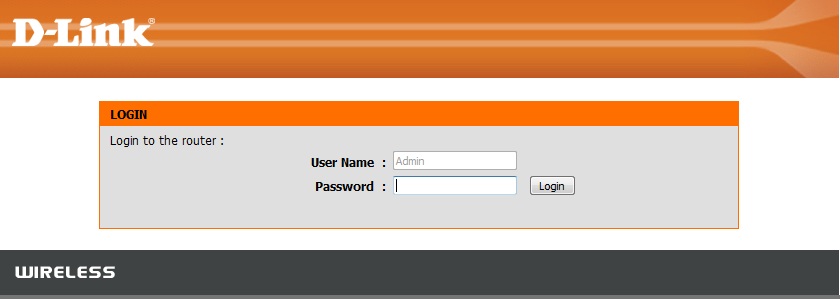
- Use the default login username, which is administration, and the default password, which is nothing.
- Go to Wireless > Wireless Security > Set Security Mode to WPA2 Only > Pre-Shared Keys:

After following the above-mentioned steps, you will see the field to enter the password where you can set the desired password.
- After that, choose the option to apply changes, the router will restart, and the new password will be applied.
Netgear Router
NETGEAR has been engineering routers for over two decades and, as a market leader, has always pioneered in providing the most innovative and latest technological solutions to solve WiFi connectivity problems in your home and business.
This router allows multiple computers to share a common internet connection from your ISP (Internet Service Provider). It also supports WPA which provides very strong encryption regarding wireless data.
Change the WiFi Password for Netgear Router
- Enter IP Address 192.168.1.1 / 192.168.0.1 OR http://routerlogin.com/ / http://routerlogin.net/
The above-mentioned IP address is the default IP address for NetGear routers, and you can also check the IP address by using the steps mentioned above.
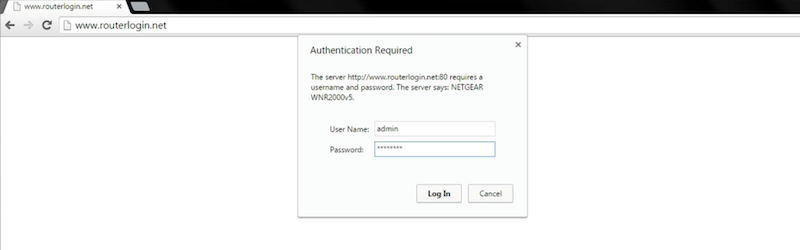
- Login by entering your username and password. Use the default login username, which is Admin, and the default password, which is password.
- Follow the steps Wireless > Security Options > Select WPA2-PSK [AES] > Enter the desired password.
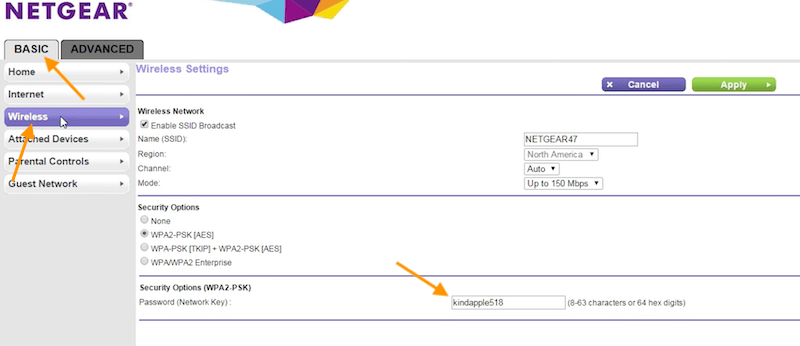
- After that, choose the option to apply changes, the router will restart, and the new password will be applied.
Conclusion
It is recommended to change the password after your first visit. If you don’t change your router password, anyone with access can change its settings and lock you out.
It is a similar idea to locking your house. If someone buys your home but never changes the locks, your keys will always be delivered to their home.
If the key or password is never changed, anyone who knows the password can access your router.
FAQs
-
How do I change the administrative username and Password of the TP-link device?
You can go through the article written above and check the above-mentioned solution. I am sure it will be helpful. You can also mention your problem in the comment section.
-
Are D-Link routers safe to use for security purposes?
Yes, they are safe to use for security purposes, and you can easily change the password.
-
Which router is best to use among TP-Link, D-Link and NetGear?
Every router plays a specific role. TP-Link router is notable for manufacturing some of its best routers, D-Link router is primarily a low cost brand with the highest power and NetGear router provides a good profit margin by using less-capable hardware.
-
Can we change the passwords frequently?
Yes, you can change the passwords frequently but try remembering the previous one. Frequent password changes are also good for security purposes.